The learning portal is accessible for free at https://portal.StaffsStokeCareAcademy.co.uk where you can find in-person and online training sessions, as well as e-Learning.
This page has the following information:
How to register an account for the learning portal
Back to top
Step one
To access the learning portal you first need to visit https://Portal.StaffsStokeCareAcademy.co.uk. Once there you will be at the log-in screen. You then click “Register now” on the top right of the window to go to the registration screen.
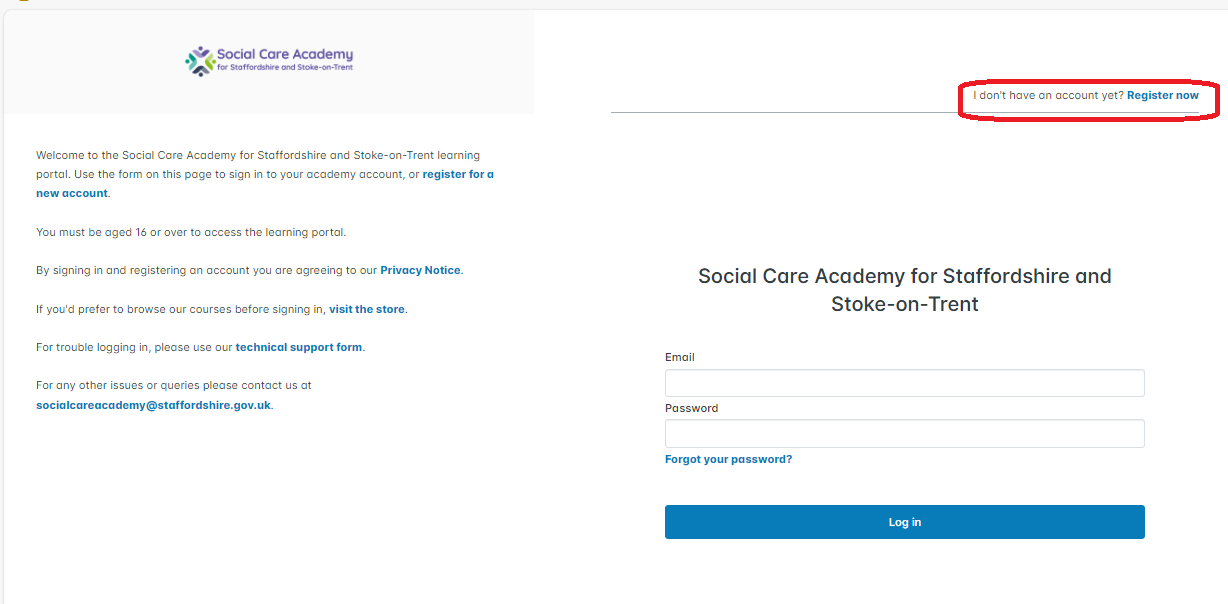
Step two
From the registration screen, you can enter your desired e-mail address and password.
We suggest you use your personal e-mail address rather than your work e-mail address. The social care academy is your training portal where you can build a record of training that you can take with you should you change employers.
Your password must have at least 1 number, 1 special character, 1 uppercase letter, 1 lower case letter and be at least 6 characters long.
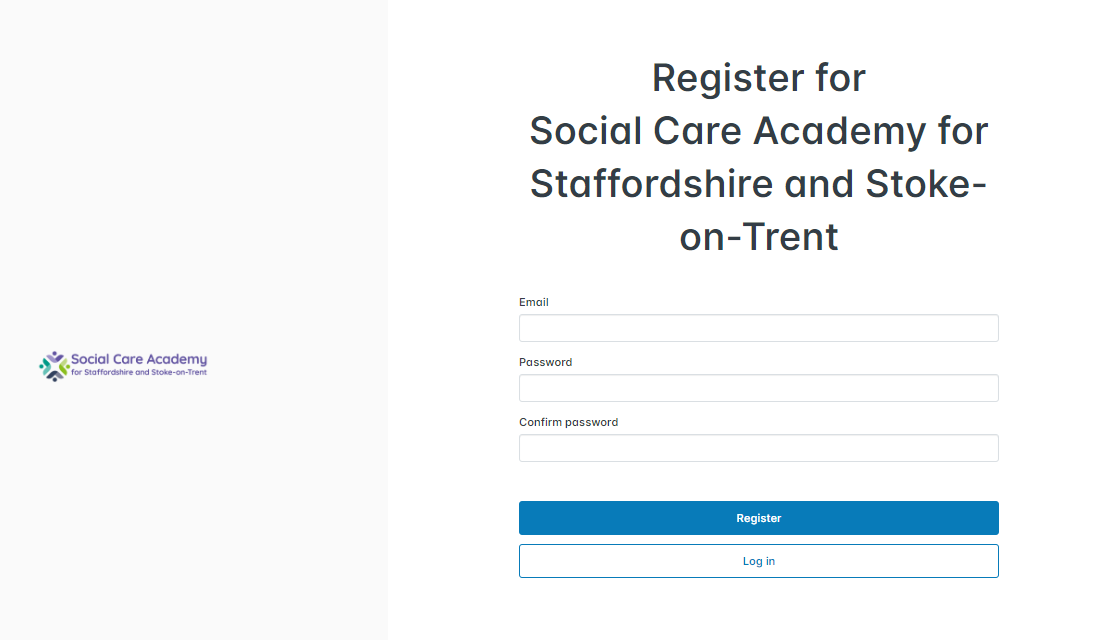
Step three
Once you click Register, you will see the terms and conditions of the website. Please read these and click "Accept" at the bottom of the webpage to confirm you accepted them.
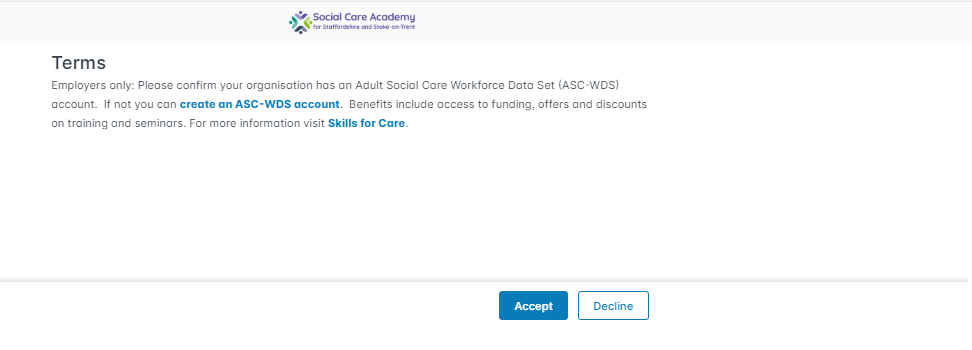
Step four
A confirmation e-mail will be sent to you. Navigate to your e-mails and follow the instructions to confirm your account. Click “Log in” to go back to the log-in screen.
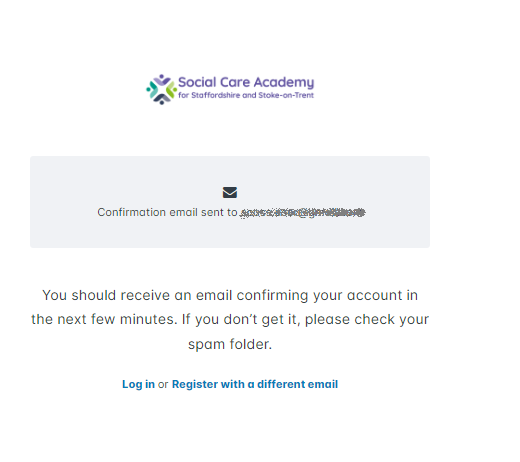
Step five
Upon confirming your e-mail, you will come to the profile screen where you can fill in your details. Some training will be tailored to your responses, so please be sure to enter your information according to each question as accurately as possible. Once you have entered your information, click “Save” and you will now have access to the portal.
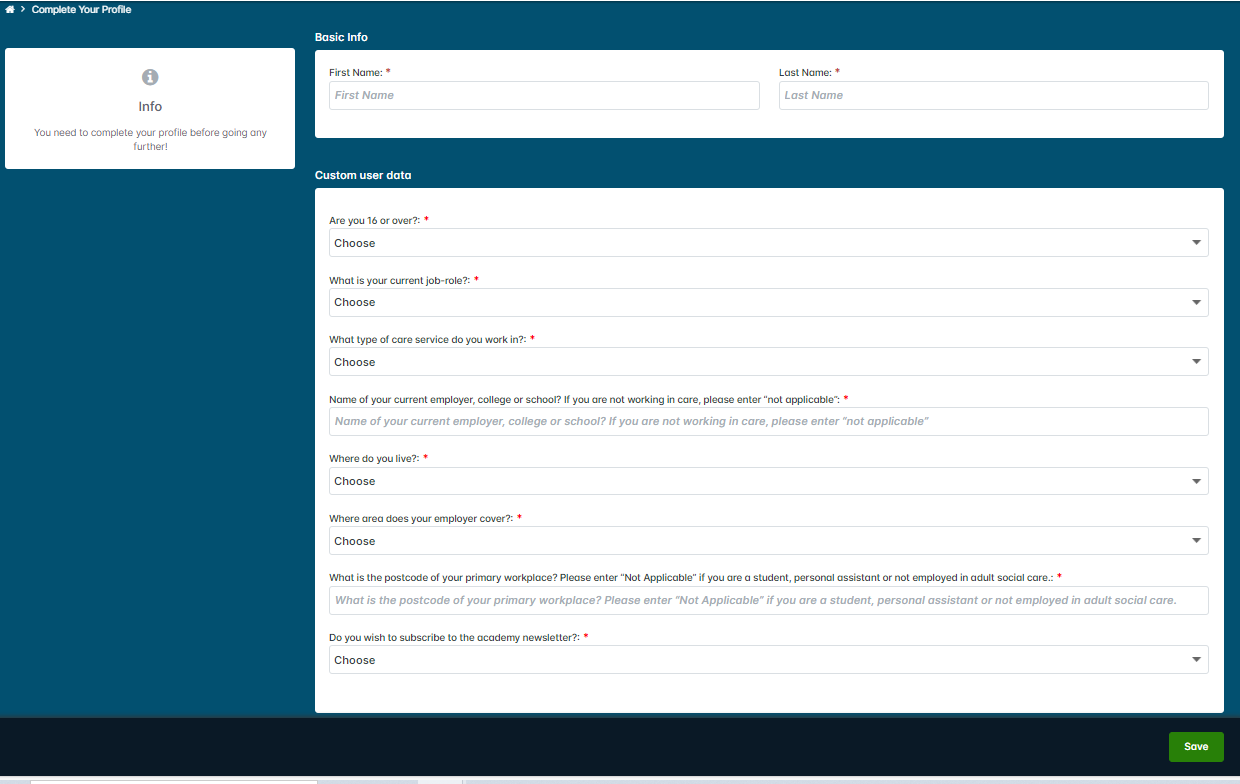
How to book face-to-face training through the learning portal
Back to top
Step 1
You can view what courses are available from one of two ways. You can either log-in to your account the normal way and then click “Store” at the top of the dashboard. Alternatively, you can visit https://portal.staffsstokecareacademy.co.uk/store.
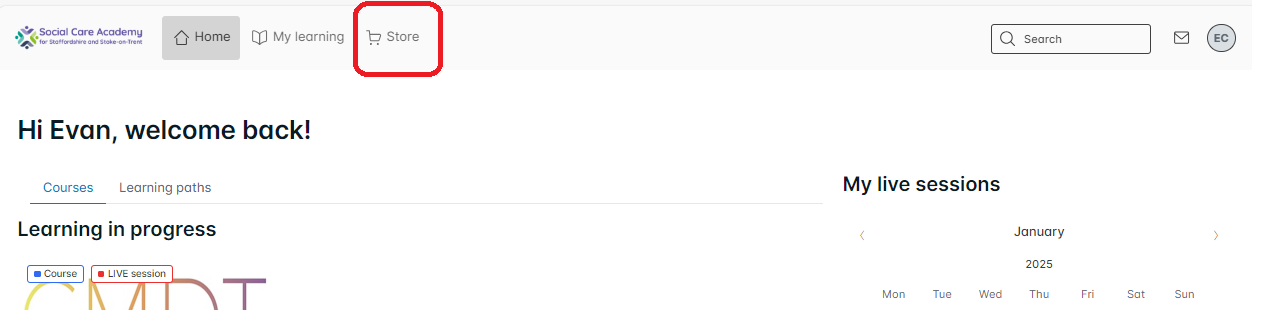
Step 2
From the store you can browse what training is available. You can do this in one of two ways.
You can scroll down the store page to see what training you wish to attend, and click “Add” to add it to your cart. If the price is “Free” then there will be no charge and no payment details will be taken.
You can also browse what live learning events are upcoming by clicking “See All Upcoming Sessions”. From there, if you click “View details” on the training event and scroll down and click on the “Related course” you will be able to add the course to your cart.
Please note that you have not booked a training session until you have completed all steps in this guide.
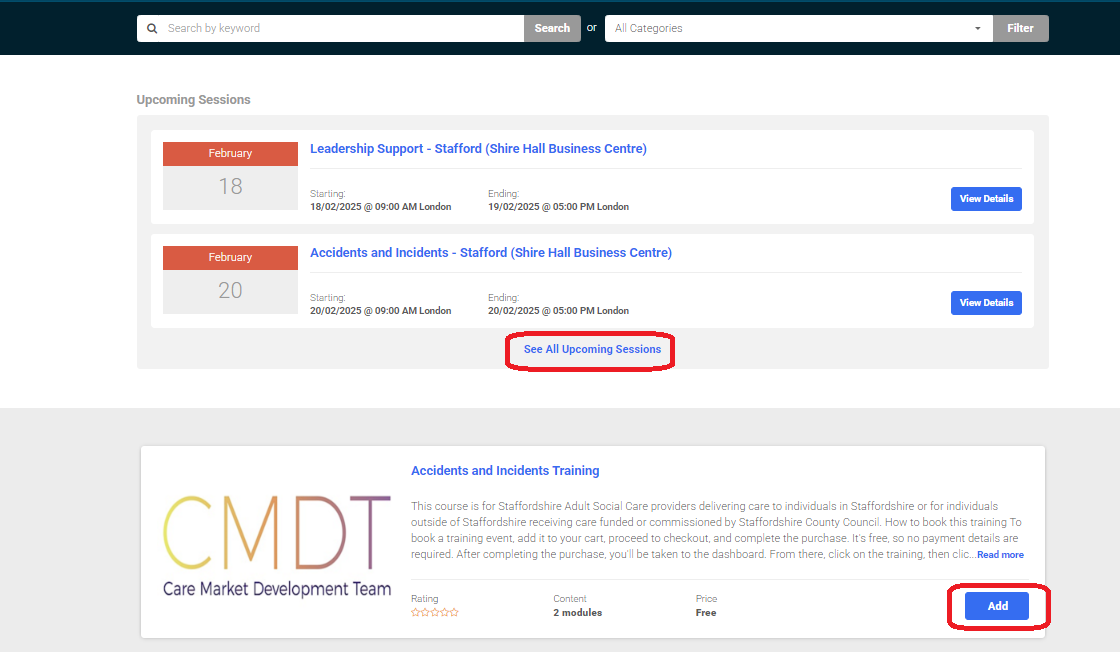
Step 3
After clicking “Add”, click “Proceed to Cart” and follow the onscreen instructions to checkout. If the course is free there will be no charge and no payment details will be taken.
Please note that you have not booked a training session until you have completed all steps in this guide.
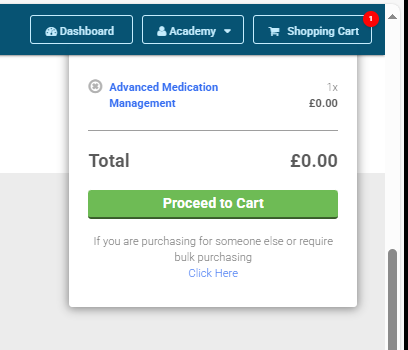
Step 4
After clicking “Confirm Purchase” you will be taken to the dashboard. On the Dashboard, below "Learning not started" you will see the training you just added to your cart. Click on this training.
Please note that you have not booked a training session until you have completed all steps in this guide.
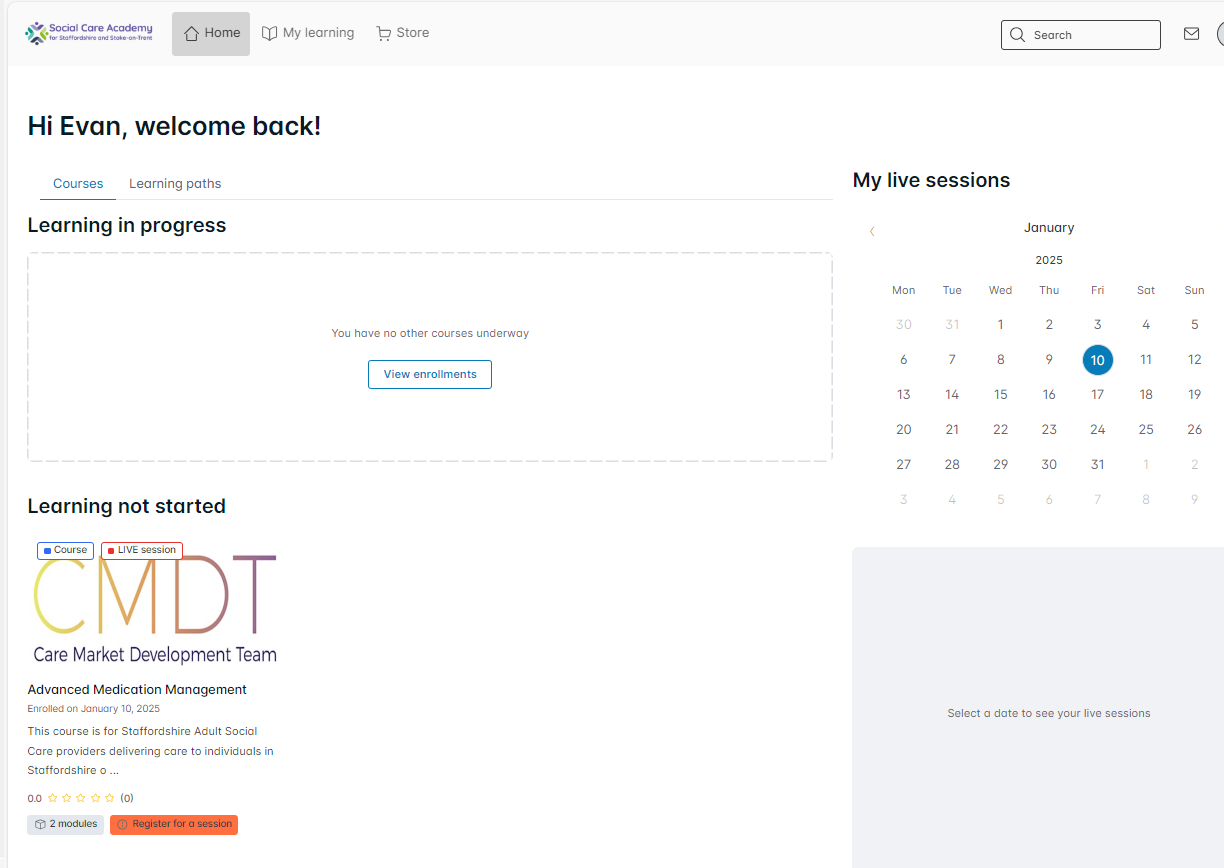
Step 5
You will now be taken to the training course content. Click “Start". You can click either start button.
Please note that you have not booked a training session until you have completed all steps in this guide.
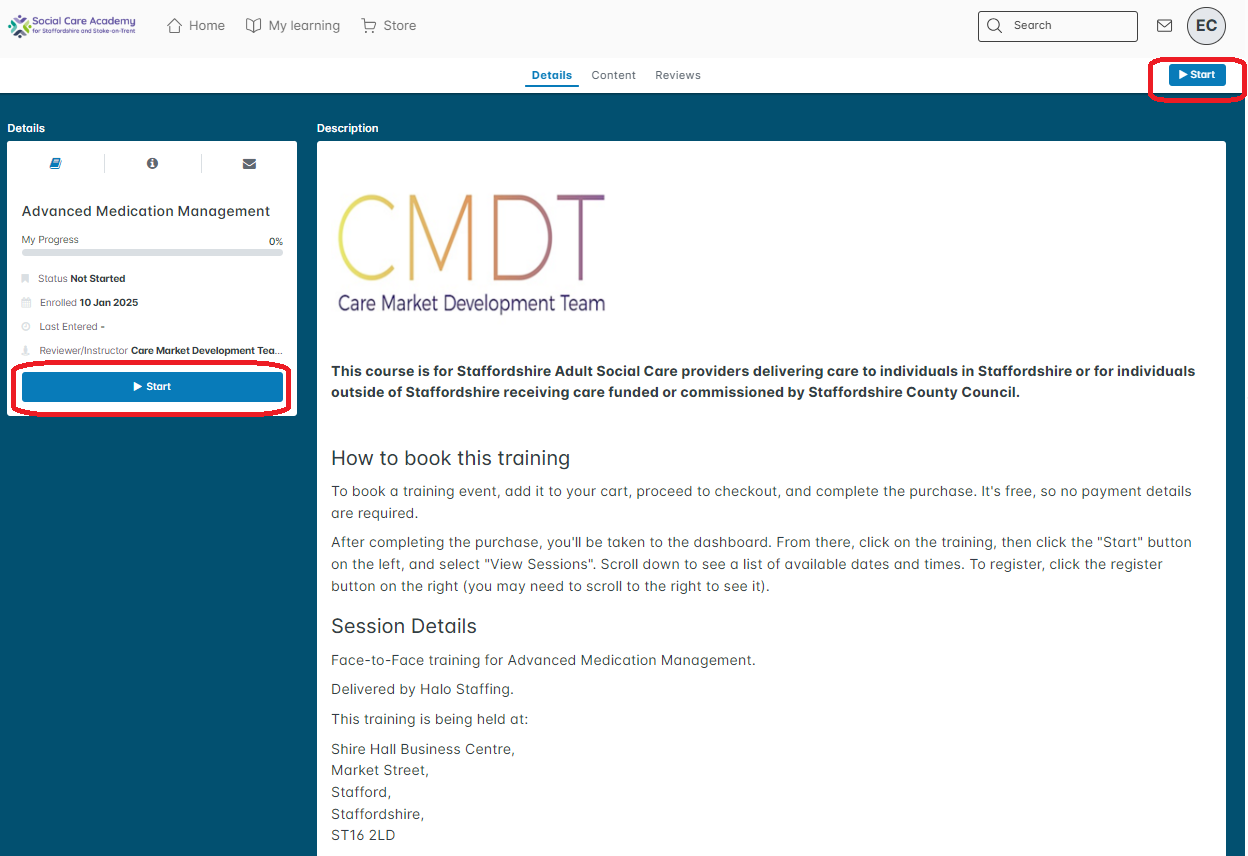
Step 6
To view the available training sessions and dates, click on “View Sessions”.
Please note that you have not booked a training session until you have completed all steps in this guide.
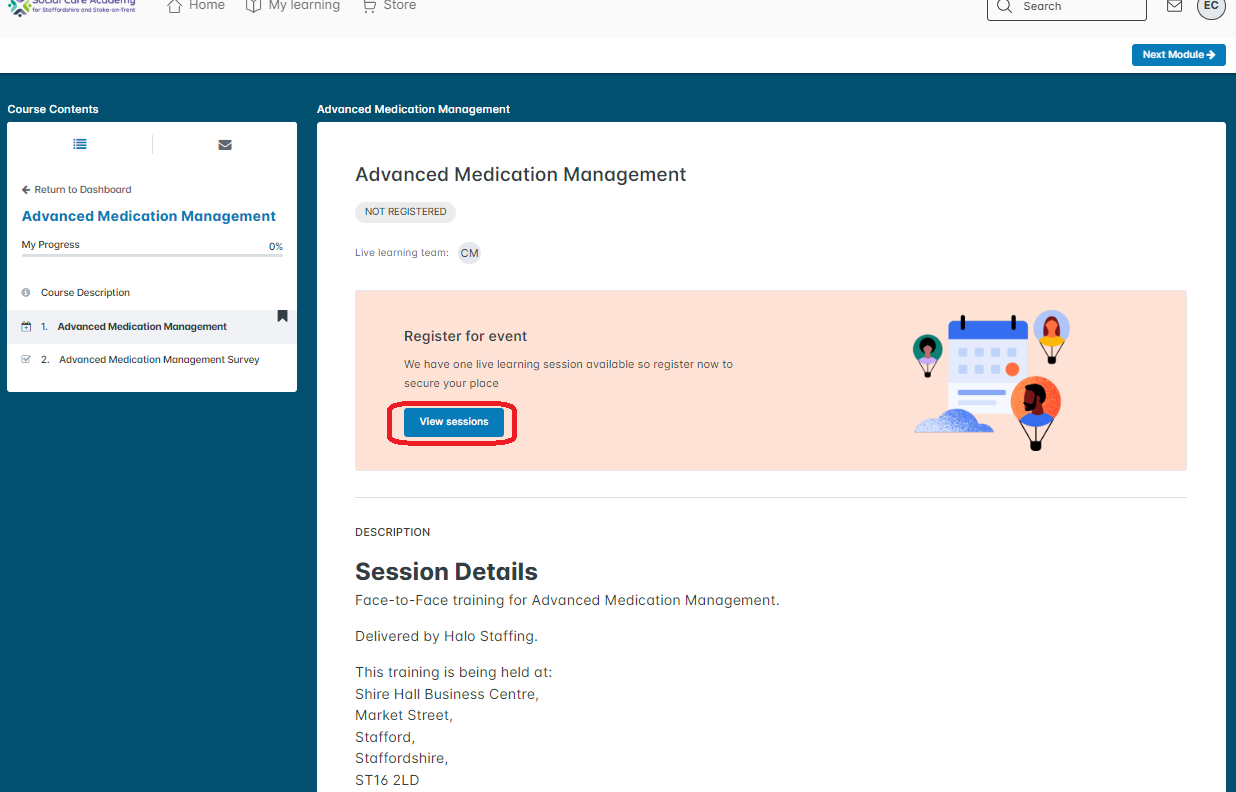
Step 7
On this page you will see details about the venue, car parking and refreshments. Scroll down to the bottom and you will see a list of sessions that you can book onto. Click Register. You will now be registered for the event.
If you cannot see the register button, scroll to the very bottom of the page and use the scrollbar to scroll to the right.
Please note that you have not booked a training session until you have completed all steps in this guide.
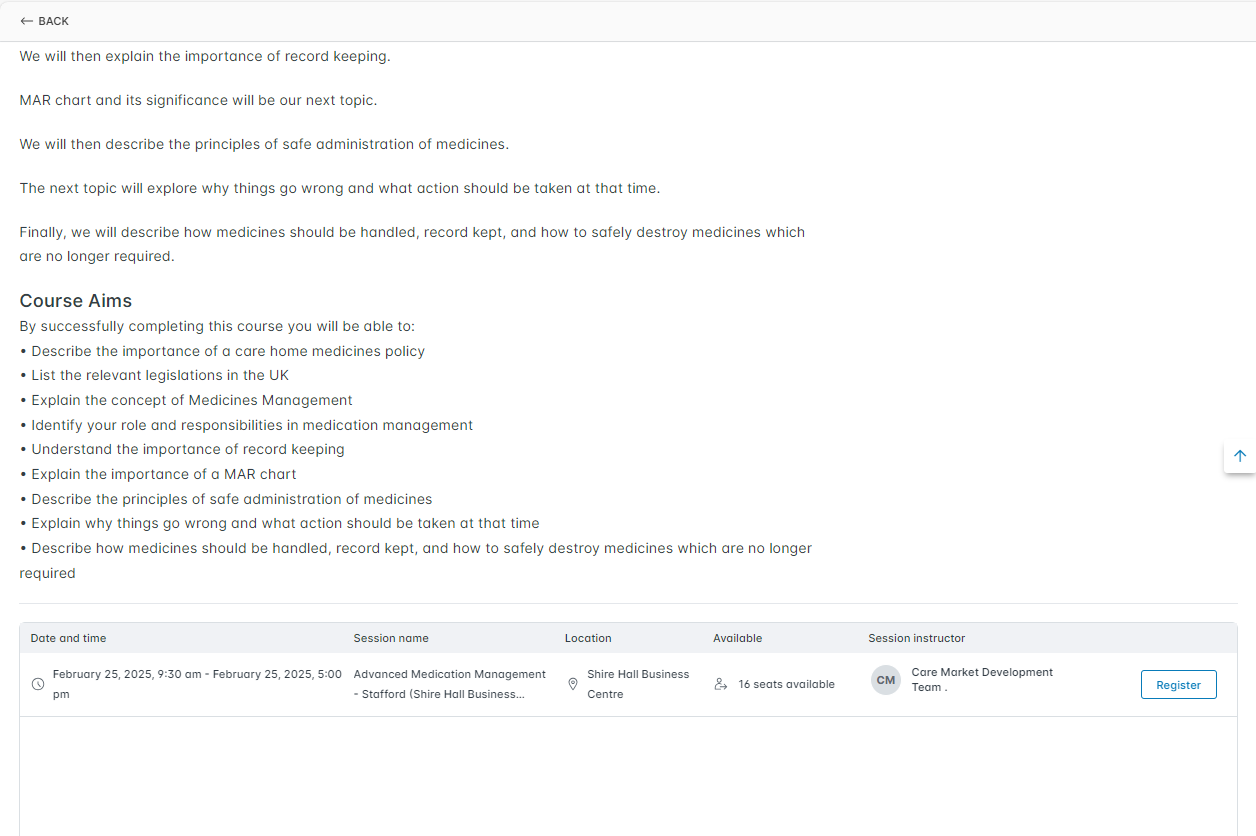
How to access e-learning through the learning portal
Back to top
Step 1
You can view what courses are available from one of two ways. You can either log-in to your account the normal way and then click “Store” at the top of the dashboard. Alternatively, you can visit https://portal.staffsstokecareacademy.co.uk/store.
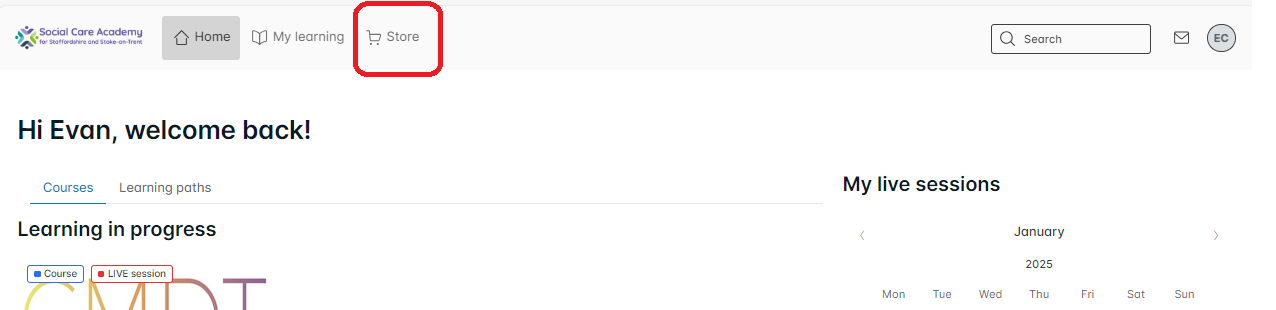
Step 2
From the store you are able to view what courses are available. If you see a training course that you wish to access, click “Add” to add it to your cart. If the course is free there will be no charge and no payment details will be taken.
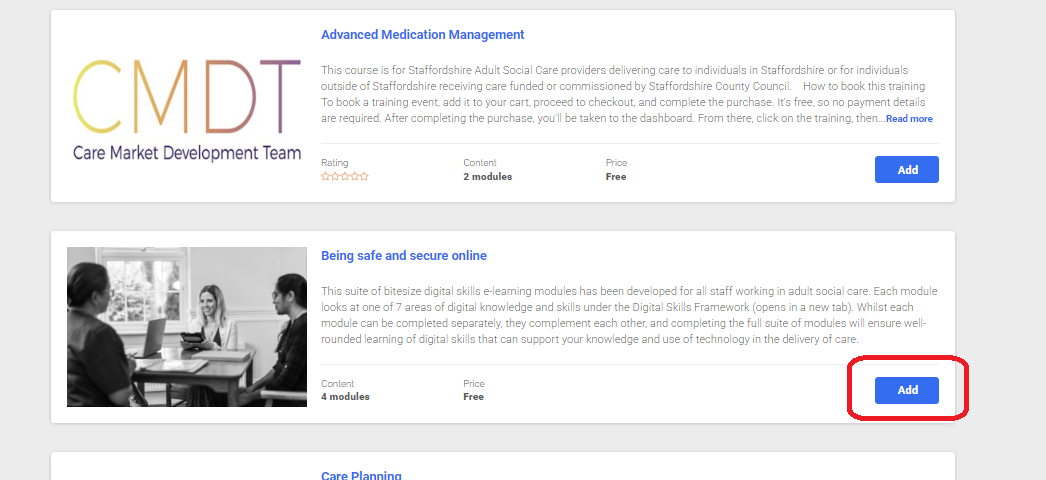
Step 3
After clicking “Add”, click “Proceed to Cart” in the top right and follow the onscreen instructions to checkout. If the course is free there will be no charge and no payment details will be taken.
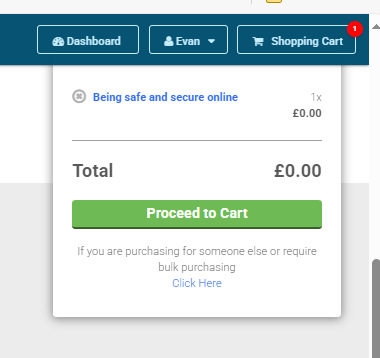
Step 4
After clicking “Confirm Purchase” you will be taken to the dashboard. On the Dashboard, below "Learning not started" you will see the training you just added to your cart. Click on this training.
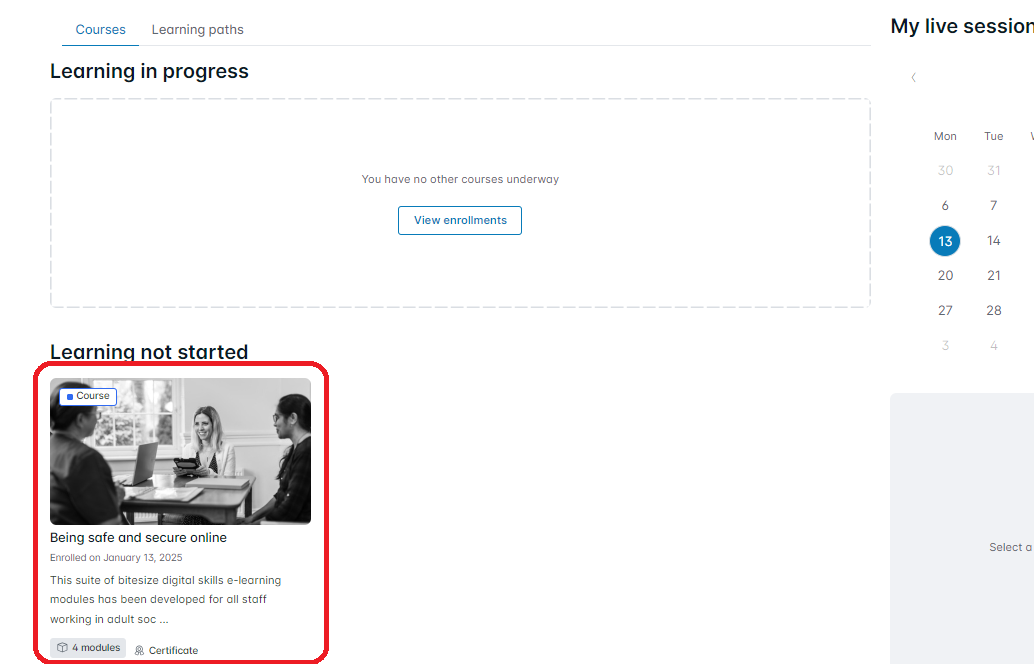
Step 5
Click start to commence the training. There is a start button on both the left-hand side menu and in the top right. You can click either start button
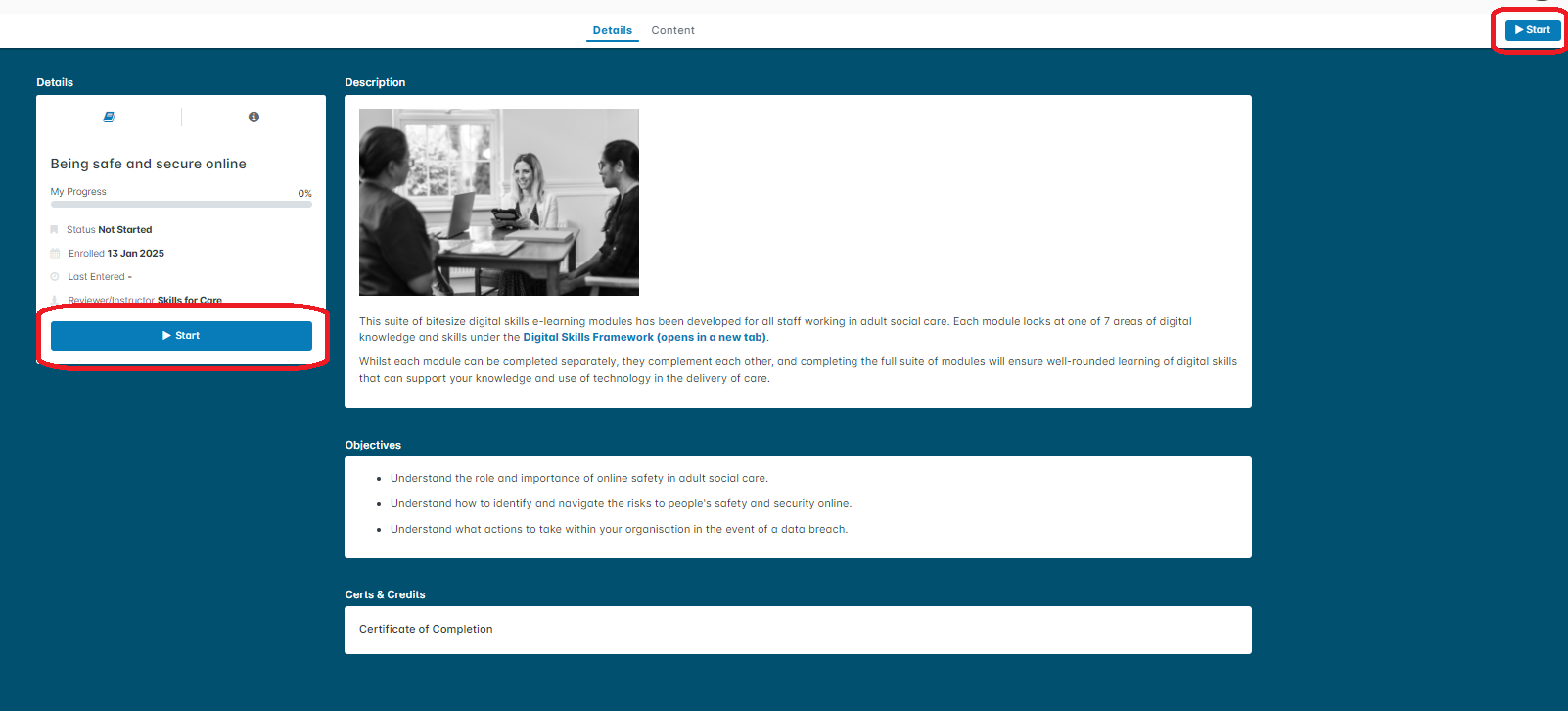
Technical support issues
Back to top
If you have any technical support issues, you can contact us at:
socialcareacademy@staffordshire.gov.uk
Alternatively you can submit a technical support query using the online technical support form.
We aim to respond to all technical support queries within 2 business days.